Do you want to connect with other smart city professionals and peers from all over the world? Optimize your profile page to not only look for new connections but also to be found! Follow a few quick and straightforward steps to optimize your profile.
- Choose an authentic profile picture and fill out your general information with some personal details.
- Fill in your offering and seeking tags to help other members contact you.
- Save your changes and get connected!
It will only take a few minutes to fill out your profile, which is visible to other members of the global smart city network. People follow people and not brands. Connections are built up more quickly and efficiently when introducing yourself. Uploading a profile picture and sharing some personal information will therefore help you to get connected with members worldwide. Keep your profile up to date to grow your network.
We will explain step by step so it will be even easier for you to update your profile. After logging in, you will see your dashboard showing the following elements:

-
The header card shows your title image and profile picture as well as some preliminary information about you and your profession. Also, you have a button that says Edit – click here to fill in some more personal information about yourself.
-
The profile completion score informs you about how many % of your profile you have already completed. Any score above 80% will increase your visibility on the platform by a factor of five.
-
The My Solutions card appears only after adding a solution you are providing.
-
In the Last Profile Visitors section, you can see the last three persons who have visited and shown interest in your profile.
-
The dashboard is the place to post and check out public posts, articles, messages, and solutions.
-
Use the My Matches cards to increase your connections quickly and efficiently! The bee smart city algorithm will provide you with contacts matching your profile!

To enhance matching opportunities, you should fill out some personal (professional) information. As mentioned above, simply click the word "Edit "in the header card to immediately start with your changes. Or click on your profile picture, which you will find in the top right section of the navigation bar, and select "Profile". In the mobile version, you need to open the burger menu on the right in the navigation bar and select "Profile".
You will then be directed to your profile page, where you need to press the button "Edit Profile".
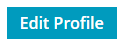
Title Image and Profile Picture
![]() Upload or change your profile picture by clicking on the pen icon located on your current image's bottom right.
Upload or change your profile picture by clicking on the pen icon located on your current image's bottom right.
To change your title image, simply click the button "Customize Title Image". In both cases, a modal will open where you can choose a file and save your changes.
The maximum size of the profile picture is 208x208 pixels, and the title image is 744x204 pixels. Larger images tend to take more time to appear on the profile page. The profile picture should only ever display yourself (a headshot would be best). Ensure that people can recognize you. If you are uncomfortable with showing yourself, you might leave the profile picture empty.
Please do not upload any pictures that are disobeying the User Agreement or depict anything or anyone other than yourself.
The title image can show anything according to the User Agreement and that you have the necessary rights. Should you need to reference the title image, you might do so on the "About Me" card.
The Profile Completion Score
Below your profile picture, you will find a score indicating how much % of your profile you have already completed and what information is still missing.
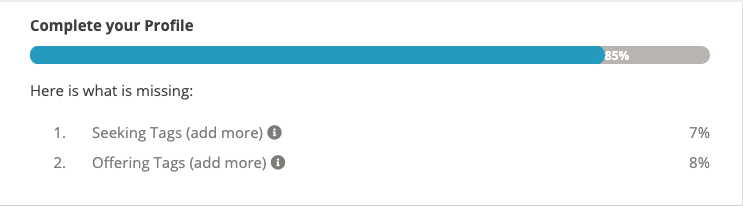
General Information
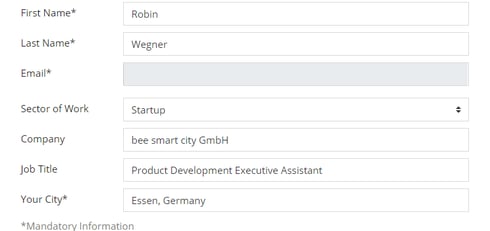
In the Header Card, we advise you to provide only correct information about yourself and update it regularly to prevent confusion and show that you are an active member.
If you need to change the e-mail address, please contact support@beesmart.city with the subject "bee smart city - e-mail change request". Preferably you would still use your current e-mail address to do so. If your existing account is disconnected or you might have other troubles, please provide us with credentials that verify that you are the account owner.
About Me
The "About Me" card should ideally describe you as a person in your professional capacity. As long as the text field contains content, it will appear on your profile page. It is possible to do some slight formatting, but placing hyperlinks is not an option. The "About Me" text has no functional impact on your platform experience, but other members need to understand your professional background and experience. Consequently, we advise you to enter some professional information to increase your chances of being contacted by other bee smart city members.
Preferences
The preferences are account-specific settings. You can set e-mail notifications when receiving new messages from other members when having new connection requests, and when members comment on posts that you published.

Offering and Seeking Tags

These cards show what kind of skills, areas of expertise, services, or products you are offering or looking for. Tags are a crucial element for the matching feature and increase your chances of being found by members worldwide. Both cards will only show up in your dashboard if you have added tags.
Go ahead and press "Add" in both sections, "Offering" and "Seeking", to be able to type in keywords/tags. A guide on how to name tags is coming soon. For now, simply go with keywords describing your interests and abilities in the field of smart cities. Then just check the mark next to your newly stated tag. It will then immediately appear on your profile.
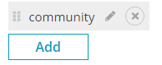
By using the "x" icon next to a tag, you'll delete it. By using the "pen" icon, you'll be able to make changes. Hold on to your tags at the six dots to rearrange them. You may add up to ten tags per card. We advise you to add a minimum of 3-5 tags to quickly get in touch with other members of the same interest.
Finishing the Profile Page changes
Please make sure to save your changes by clicking "Save Changes" at the bottom of the page after finishing your profile. A message will pop up whether the changes have been saved. Should an error occur, please contact support@beesmart.city.
After completing and saving your changes, you have the opportunity to preview your profile from another member's perspective. Click on the button "Show Profile "(immediately on the left of the Save-Button) and check if you'd like to make any further changes.

Solutions
You can't delete the solutions listed on your profile. However, you can use our guide to optimize your solutions to find out how to add, edit and optimize solutions.
Please ensure to keep your profile straight
A profile page is specifically to display yourself as a smart city professional to the other members of the platform. Please do not turn it into a company page or city page because we will eventually have pages that display your company, organization, or city in the future. Furthermore, it is not allowed to impersonate others, use material that you have no rights to, or add anything that offends any other rule in our User Agreement.
Are you ready to extend your smart city network and connect with thousands of other smart city enthusiasts and professionals? Log in now to the global smart city platform and complete your profile!


